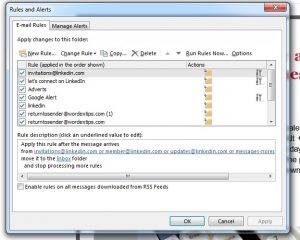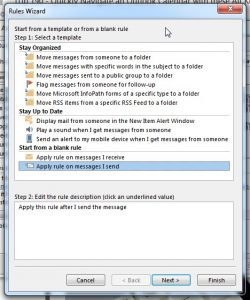The Email Lifesaver – delay sending your emails by a few minutes
It’s not until you arrive at the airport you remember everything you forgot to pack, and it’s not until you click the Send button, you realize you’ve just mucked up big time, and now it’s too late to stop that email from making its way to the recipient.
The wrong pricing, you included someone you shouldn’t have, you sent the job offer to the wrong candidate or you sent a draft email firing an employee you weren’t going to send for another month. Or maybe it’s not that drastic – you noticed a spelling mistake just as the email shut down, or you forgot to attach a document you mentioned in the email.
All of these issues can be solved if you keep your emails in your Outbox for a few minutes before its gets sent – this gives you time to go back and fix any last minute problems you might become aware of.
This can be done totally automatically with Outlook, so there is no extra work involved for you.
To do this, Click on the Rules menu and then select Manage Rules & Alerts.
Click on the New Rule Button.
Click on the Apply Rule to Messages I Send option, and then click Next.
The list of conditions will now show, click Next to move onto the next step without changing anything.
Tick the Defer Delivery by a number of minutes option, and then in the Edit Rule section at the bottom of the window, click on the underlined section, “a number of”, and enter the number of minutes you want to delay your messages for. Then click next.
A list of exceptions will now show up – do not change anything here, and click the Next button once more.
Enter a name for this rule so you can identify it if you need to go back and modify it. Then click Finish.
This rule is now active and will delay your messages by the given amount of time. If you need to go back and change something in an email you have just sent, all you have to do is go to the Outbox and double click the message to open it and edit it. Remember to click the Send button again after you have modified it. Once this grace period is up, the email will send and you will not be able to modify it.
Instructions for creating rules on incoming emails are included in our Online Training for Outlook 2010 and Online Training for Outlook 2007 as well as the Online Training for Outlook 2013 courses – information on these with complete course outlines can be viewed here: www.e-thisisit.com/shop