 This end of year, rather than send out a bland “thank you for your business this year” email that starts off with “Dear Valued Customer”, why not use the tools you have at hand to easily send a personal email?
This end of year, rather than send out a bland “thank you for your business this year” email that starts off with “Dear Valued Customer”, why not use the tools you have at hand to easily send a personal email?
Send Personalized Email to Multiple Recipients
Your List of Recipients
The first step in a mailing is to establish your database.
You may already have a database which can be used, such as your Outlook contacts, or you may need to create one from scratch. This is post is presuming you either have a list in Excel or will create an Excel list. Remember most CRM and Accounting programs allow you to export a list of customers to Excel – you can use that as your list as well.
A new database can be created with an Excel spreadsheet. The database is the list of all the names of the people who will be included on your mailing. The information about that person, such as company name, address etc that will be used in the mailing must be all within the same row. At the top of each column, type in a heading describing what that column contains, for example, first name, surname, company, etc. Do not leave any blank lines between the heading and the rest of the information. Save this sheet and close it. If using this for emails, be sure to include an email address for each contact.
Your database should look something like this:
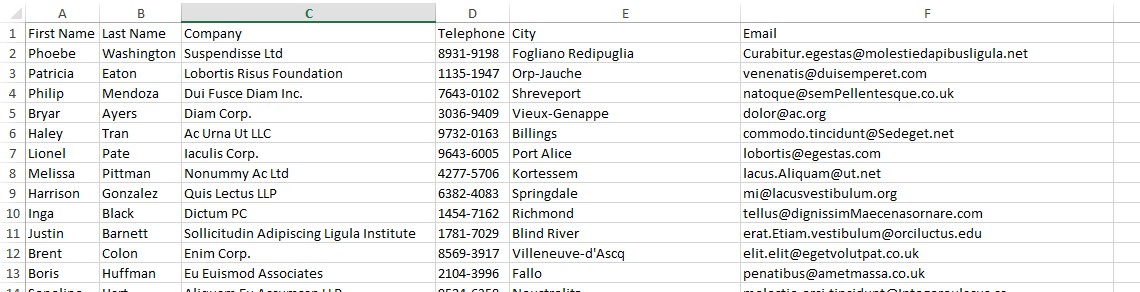
Creating Your Personalized Message
Next open a Word document and create your letter, or, if you already have a standard letter you wish to mail, open this now. Remember to leave spaces for all the personalized items, such as the person’s name, address and company name, these will be inserted later on.
The next step is to go to Mailings > Start Mail Merge > E-Mail Messages.
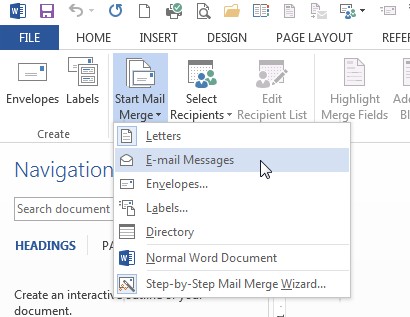
Now click on the Select Recipients drop-down list and select “Use and Existing List” and browse for the Excel file with your contact in is. The next thing you need to do is specify which sheet your data is on – this is easy if you only have one sheet!
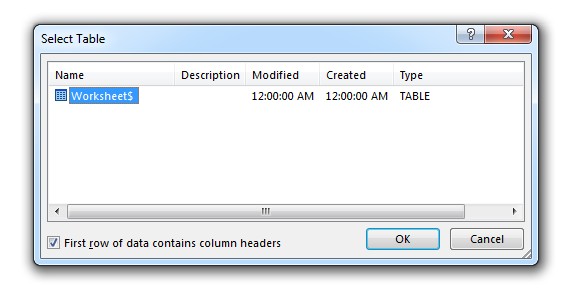
The next step is to tell Word where to insert the different personalized parts of your message. To do this, click on the space in the letter you want the first personalized field to be, let’s say the name. Click on the “Insert Merge Field” drop-down list and you will see a list of all the headings from your database. Select the “name” heading and it will insert something that looks like this; «First_Name».
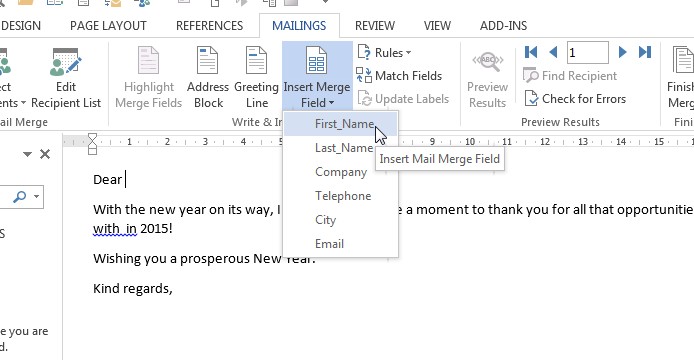 Go on and repeat this in all the spaces you want, anywhere in the document, to insert the personalized fields.
Go on and repeat this in all the spaces you want, anywhere in the document, to insert the personalized fields.
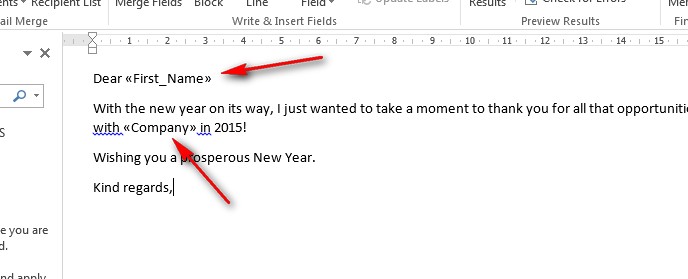
Once you have finished this, click the “Preview Results” button to preview your letters:
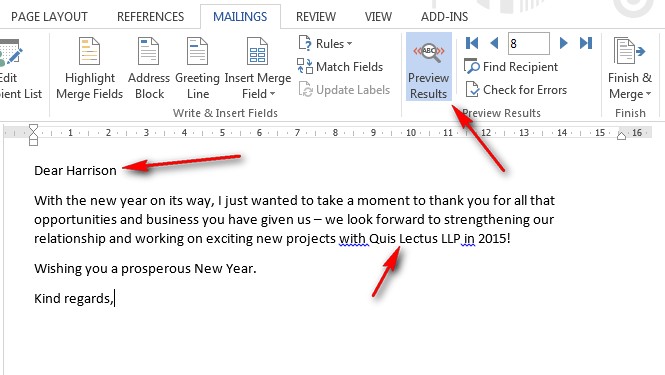
Setting up the Email Settings
Now click the Finish and Merge drop-down list and select “Send Email Messages”.
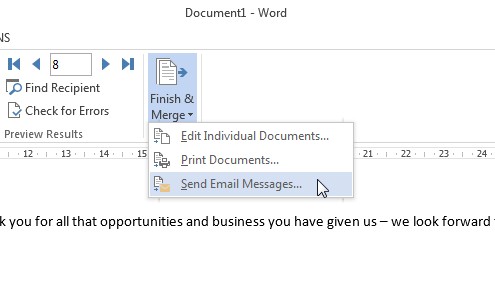
Word will now show you the Email settings. In the To drop-down list you need to select the heading from your Excel list that contains the email address. Next type in a subject for your email.
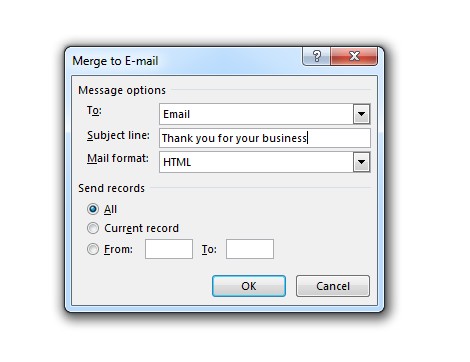
If you have more than one email address set up in your Outlook, then you need to make sure the account you want to use for this personalized email blast is set to the default.
Only once you have done that are you good to go! Click OK.
Important things to keep in mind
1) Most email accounts have a limit on how many emails you can send each hour – if you know what this limitation is for your email address, then send this email our in batches. On the email settings dialogue box (the last step) you can set a range of records – so you would set this to record 1 to 200, for the first batch – then an hour later, you can set it to 201 to 400, and send the next batch – and so on.
2) Don’t spam people – remember it’s against the law in most countries and plain not nice to spam people – which means sending them emails they won’t appreciate. Although most people don’t mind a nice thank you email, someone who you have never done business with or don’t know might be annoyed if they get this email.
3) In some countries you also have to provide a way for people to opt-out of getting further emails from you. Although this is more for mass marketing emails, not targeted emails like the one described in this post, you might want to do a Google search on your local laws to find out what you need to do to keep on the right side of the law and your contacts
We’re sending out personalized greeting emails this year – do you want one?!!
[contact-form-7 id=”484″ title=”We are sending out personalized greeting emails this year – do you want one?!!”]







